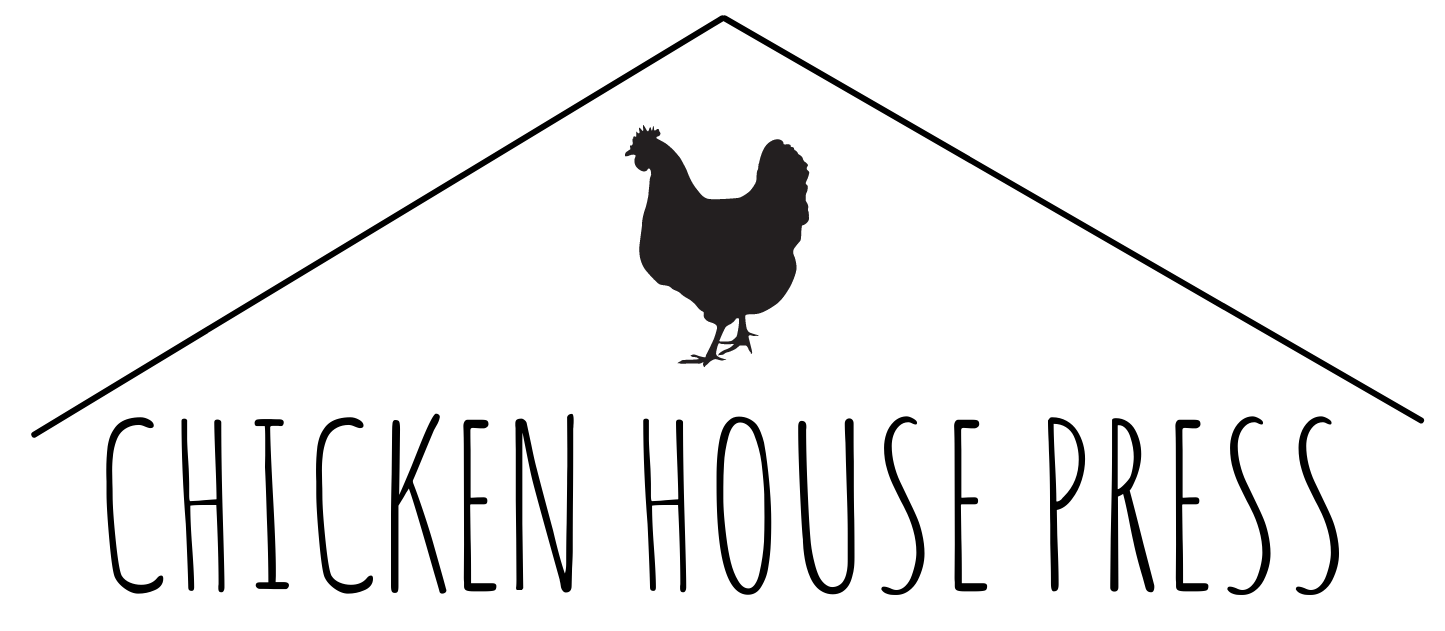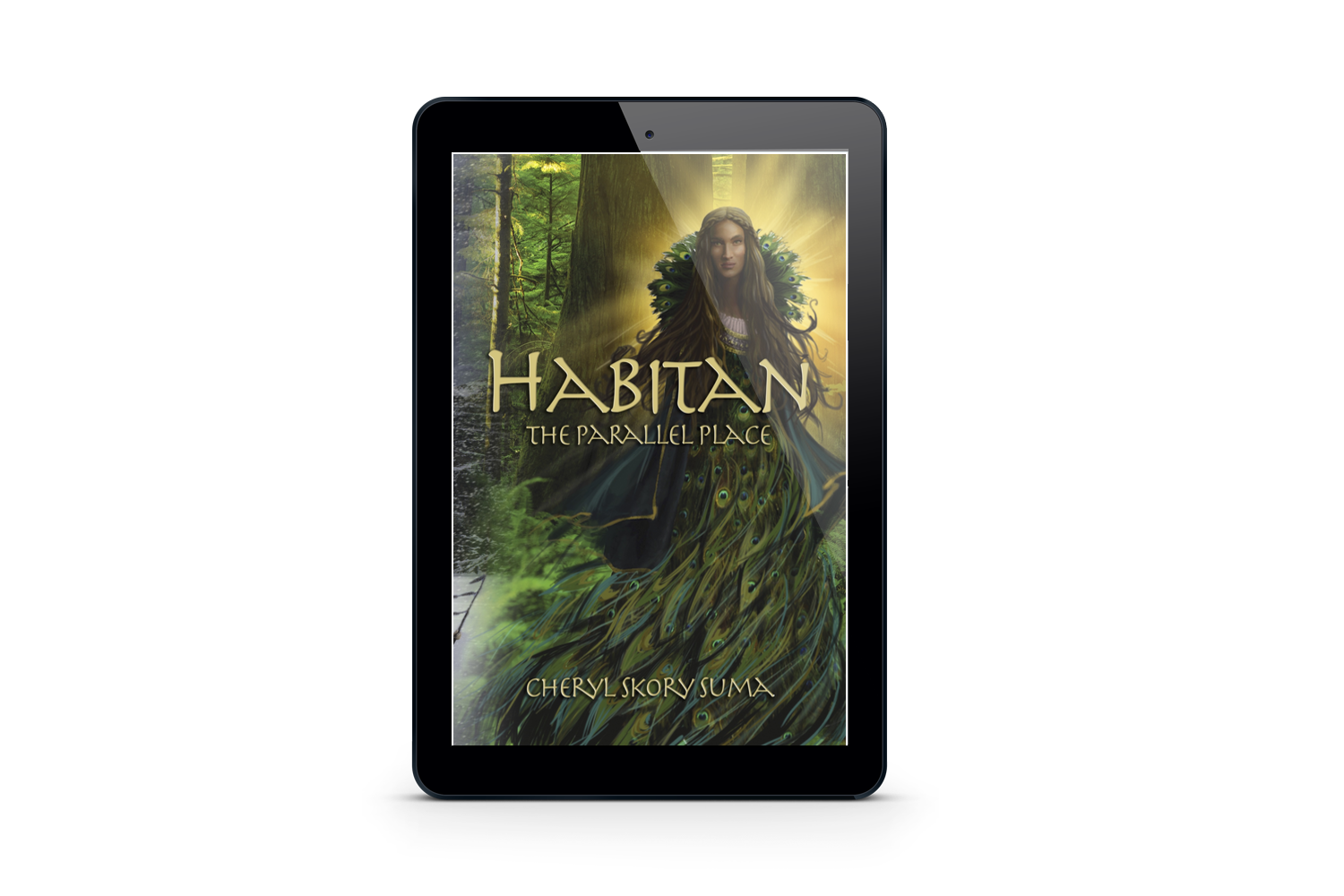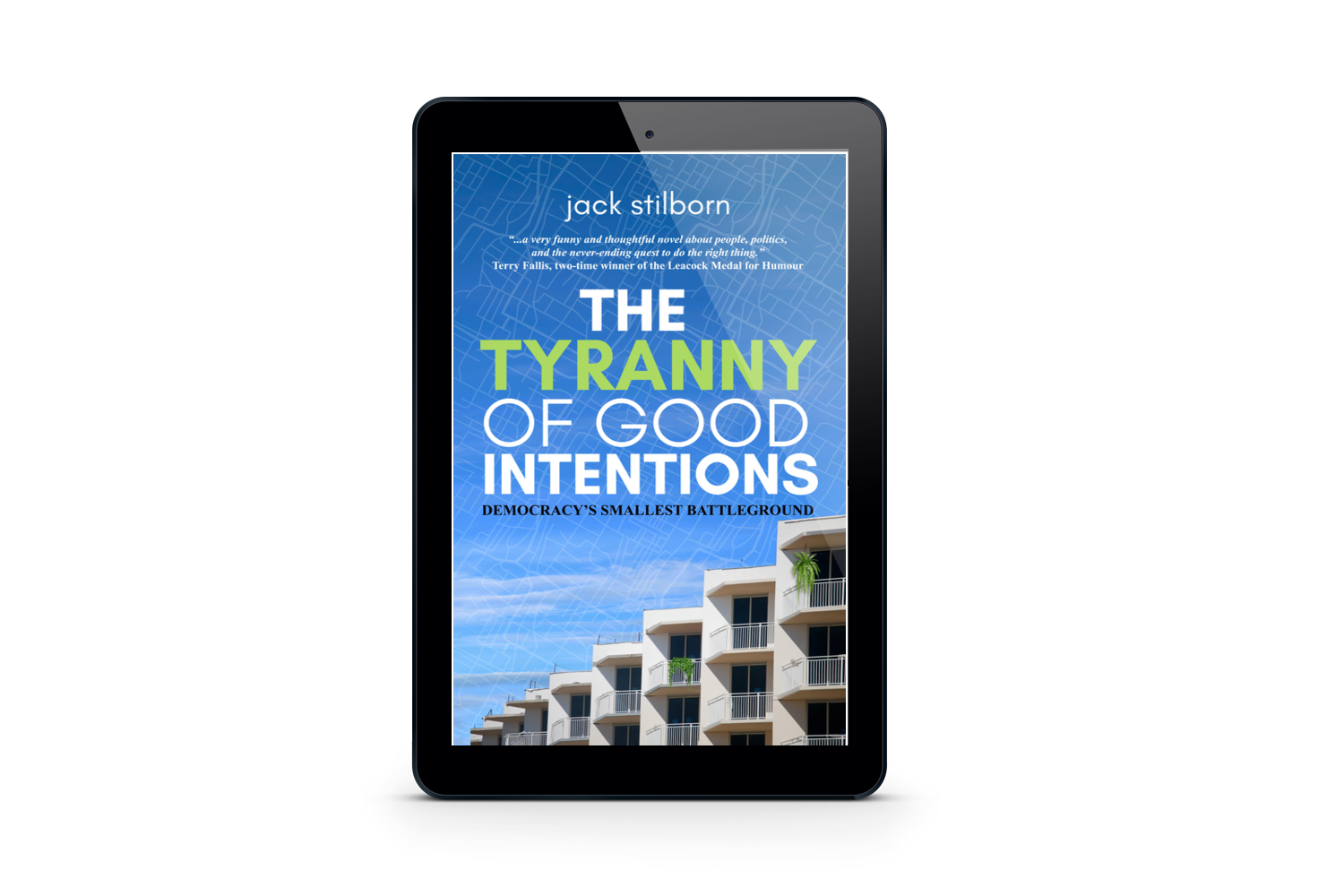Read in Apple Books on Mac
Download the EPUB file
Open the Finder on your Mac
Find your ebook in your Downloads folder
Double-click the ebook to launch the Books ap
Add to your Kindle
Download the EPUB file
Log into your Amazon account if you haven't already
Once you are logged into your Amazon account, click or tap the big, yellow Select files from device button on the Amazon Send to Kindle page.
Find your Downloads folder on your device and select the ebook you just downloaded to upload to Amazon. You can select multiple ebooks at once if you like.
Once you've selected the ebooks you want to Send to Kindle, click or tap the big, yellow Send button.
The upload will start, and you should see the status of your book(s) near the bottom of the page. Once Amazon says the status is in library, you're all set! Your new books will appear in the Kindle library on all of your Kindle apps and devices.
Copy to Kobo with USB cable
Download the EPUB file
Connect your Kobo to your Mac with a USB cable
Open the Finder from your dock and locate the book in your Downloads folder
Drag the book to your Kobo device
Copy to Nook with USB cable
Download the EPUB file
Connect your NOOK to your Mac with a USB cable
Open the Finder from your dock and locate the book in your Downloads folder
Drag the book to your NOOK's My Files / Books folder
Disconnect your NOOK, and the book should be on your home screen